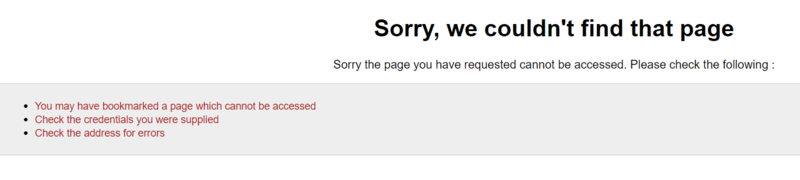To identify the access issue, please check the following:
1. Your HR Self-Service account has been set up. Staff whose accounts have been set up will have received a 'Welcome' email from hrselfservice@admin.ox.ac.uk. If you started your appointment more than two weeks ago and have not yet received this email, please notify your local HR contact.
2. You are connected to a University network (not just WiFi). HR Self-Service can only be accessed via the University network. If you need to access the system off site or you are using a University WiFi connection, you will also need to connect to a VPN (Virtual Private Network). Visit the IT Help page for guidance on how to install VPN on your device, or contact your local IT officer.
3. You have an active Single Sign-On (SSO) account. If you are experiencing problems with your Single Sign-On account, contact the IT Service Desk for assistance.
New starters
The setup of your HR Self-Service account relies on the following:
- Your University card creation
- Single Sign-On (SSO) creation and activation
- Your HR team having created your HR record in the University's HR system (including your University email address)
If you started your appointment more than two weeks ago and have not yet received an email about HR Self-Service, please notify your local HR contact.
NB HR Self-Service is only available to staff of the University and eligible subsidiaries. If you are employed by a college or a non-eligible subsidiary you cannot access this service.
Still need help?
If you still need help, please refer to your local HR contact (or equivalent).